Approaching the final quarter of 2024, HubSpot continues to lead the way in innovation, consistently pushing boundaries and introducing dynamic updates to meet the diverse needs of all users. With a focus on enhancing user experience and addressing the evolving requirements of businesses, HubSpot's latest developments are meant to transform the operations of marketing, sales, and service teams. The Cat Media team has curated a list of the top 10 most exciting BETA features from HubSpot, both publicly available and soon to be live for all portals. Let's uncover these updates together.
1. Lead Scoring Builder
What is it?
Lead scoring is the process of assigning values, often in the form of numerical "points," to each lead you generate for the business. You can score your leads based on multiple attributes, including the qualifying information they've submitted to you and how they've engaged with your website and brand online and offline. This process helps sales and marketing teams prioritise leads, respond to them appropriately, and increase the rate at which those leads become customers.
The Lead Scoring tool gives you the power to create scores that help you easily pinpoint and prioritise your most promising leads on a large scale. This robust scoring solution allows you to determine which leads are worth the focus of your Marketing and Sales teams:
- Utilise a score builder that offers the flexibility needed to tailor the perfect score for your business based on your leads' actions, campaign engagements, and demographic insights.
- Create engagement scores to gauge a contact's level of interaction and fit scores to assess how well a contact aligns with your ideal customer profile based on their demographic or firmographic details.
- Access score reporting to gain valuable insights into the factors influencing a specific score and track how a contact's score evolves over time (coming soon).
Why does it matter?
How does it work?
Previously, to implement a lead scoring system in HubSpot, you had to create lists based on behaviour and fit and then use those lists to build the score using a scoring property. This involved adding positive and negative values to qualify leads and a lot of workflows. Now, with the new Lead Scoring feature, these steps are streamlined. Let's explore how to build your scoring system with the new builder.- Navigate to Marketing -> 'Lead Scoring.'
- To create a new score, click 'Create a score.'
- Now you can select which type of score you want to create:
- a contact engagement score that measures your contact's level of engagement based on their behaviour and interactions
- or a contact fit score that measures how well aligned they are with your ideal customer based on their demographic or firmographic criteria
- then click 'Create a score'
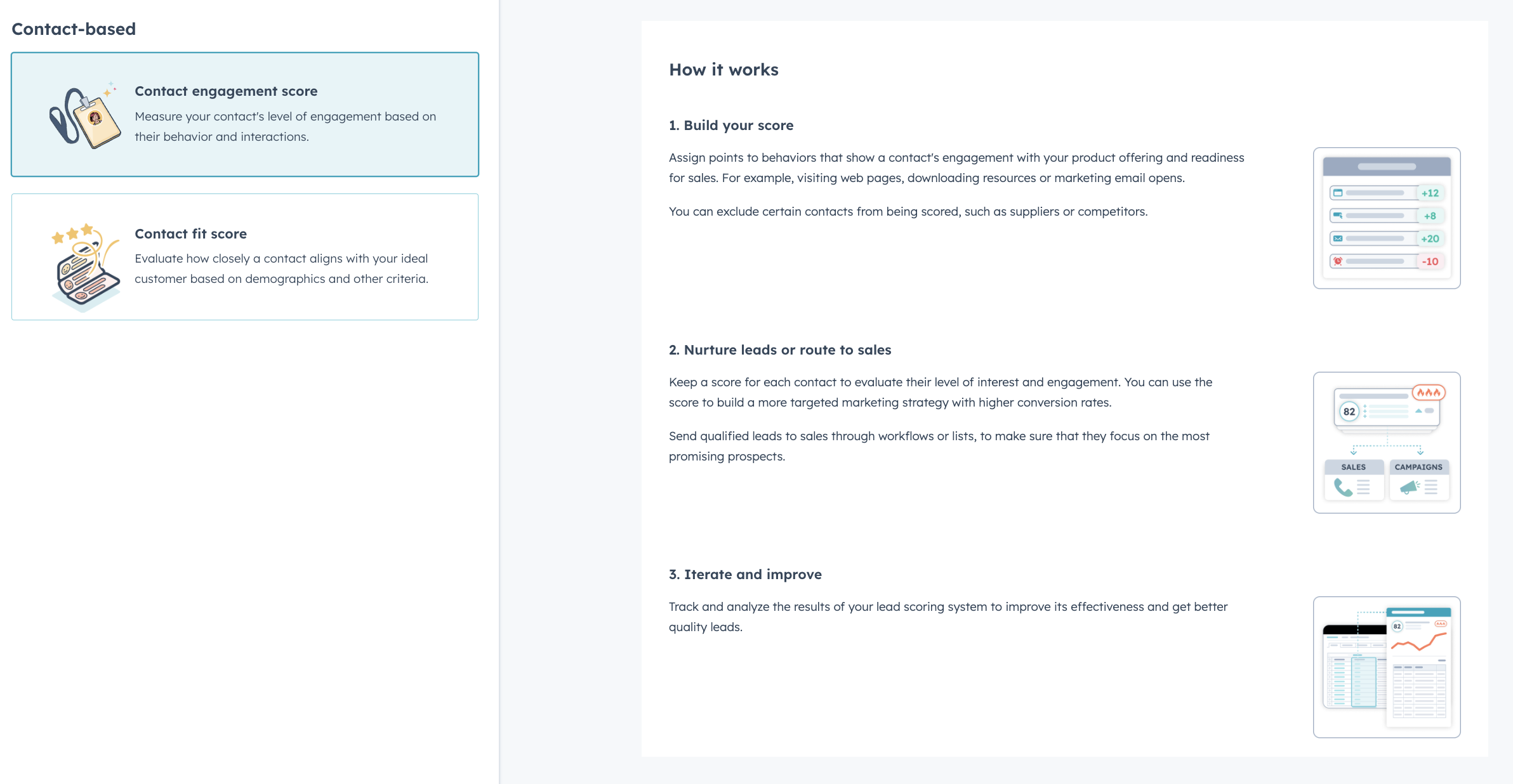
- On the next screen, you can start selecting events and properties to build your score:
- Events such as CTA clicks, marketing email opens or form submissions for your engagement scores,
- or contact properties such as annual revenue, company size or location for your fit scores.
- Once you have chosen an event, you can determine the specific number of points that it or a group of events should receive.

Source: HubSpot
- All events contribute to a default maximum of 100 points. In terms of engagement scores, you have the option to score it each time an event occurs or set a limit on the number of points.
- Additionally, for engagement scores, you can establish a score decay, where the score for each event gradually decreases over time based on the percentage you set. This feature is particularly useful if you want to prioritise recent engagement over past interactions.
- Once you have completed setting up your score, simply click on 'Review and turn on'.
- On the following screen, you can configure exclusions for contacts you prefer not to score and customise the property where the score will be recorded.
- Upon activation, the system will begin calculating the value for all contacts, excluding those that have been excluded, and storing it in the designated property.
- Subsequently, you can utilise your score in various ways, such as in workflows or lists.
Negative points are typically used to exclude certain types of leads from being scored. E.g. if you want to make sure that someone from a competitor company who has been checking out your website doesn't get a really high score and isn't forwarded as a lead to your sales team. HubSpot has now made it easier to exclude specific leads from being scored by allowing you to exclude up to 5 lists from your score (you can do that in the settings tab). This way you will be able to keep your score clean and focus only on positive attributes that you want to score and manage exclusions separately. Also, by not having negative scores, you prevent potential leads from getting to impossible to recover from the score.

Source: HubSpot
Who gets it? - Available in BETA to Marketing Pro and Marketing Enterprise.
2. Company Health Score Builder
Source: HubSpot
What is it?
Why does it matter?
How does it work?
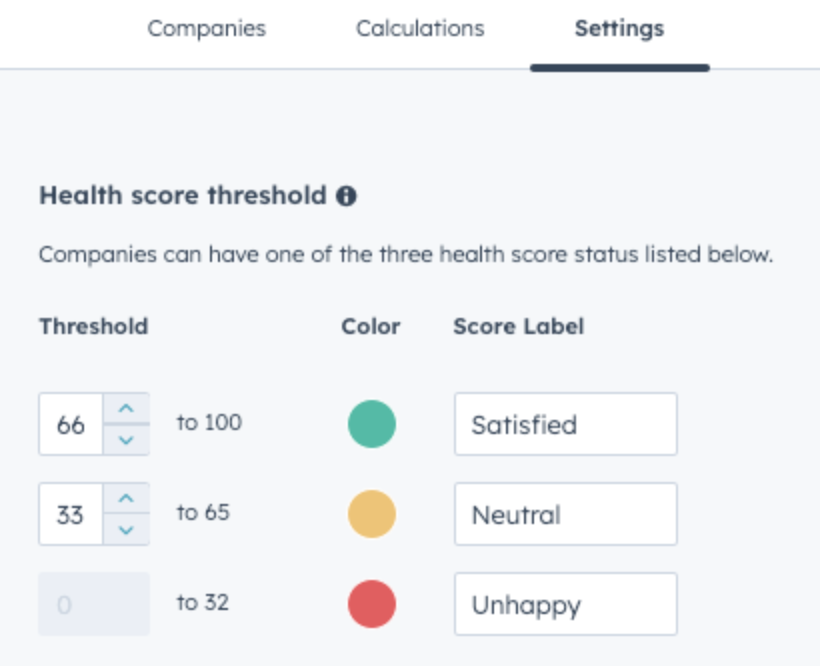
Subsequently, administrators can define their score rules by selecting events or properties associated with contacts and company records. Each rule can be assigned a weight, and administrators can preview the score before implementing it.

Source: HubSpot
Once activated, eligible companies will receive a score reflecting their current status, displayed as both a numerical value and a health indicator (e.g., at-risk, neutral, healthy). These properties can be easily accessed on the company record, added to the index page, and seamlessly integrated within the customer success workspace.
3. Perform Company Research on CRM Records
What is it?
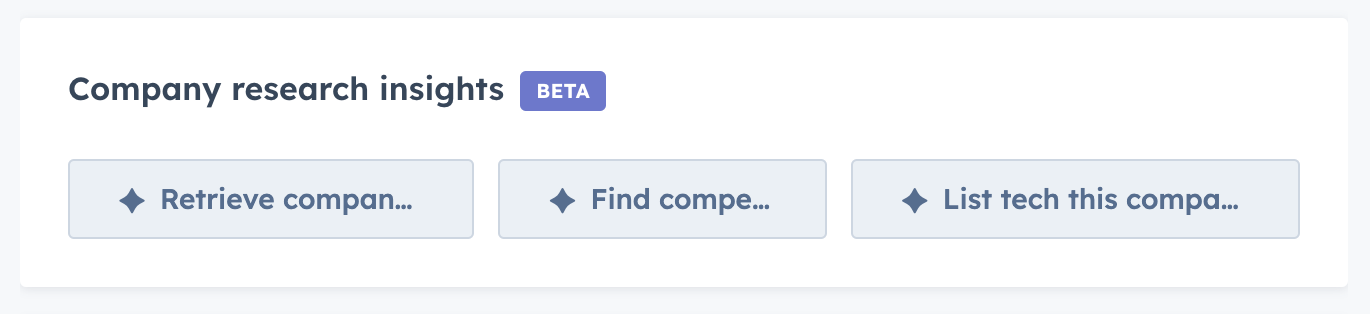
Why does it matter?
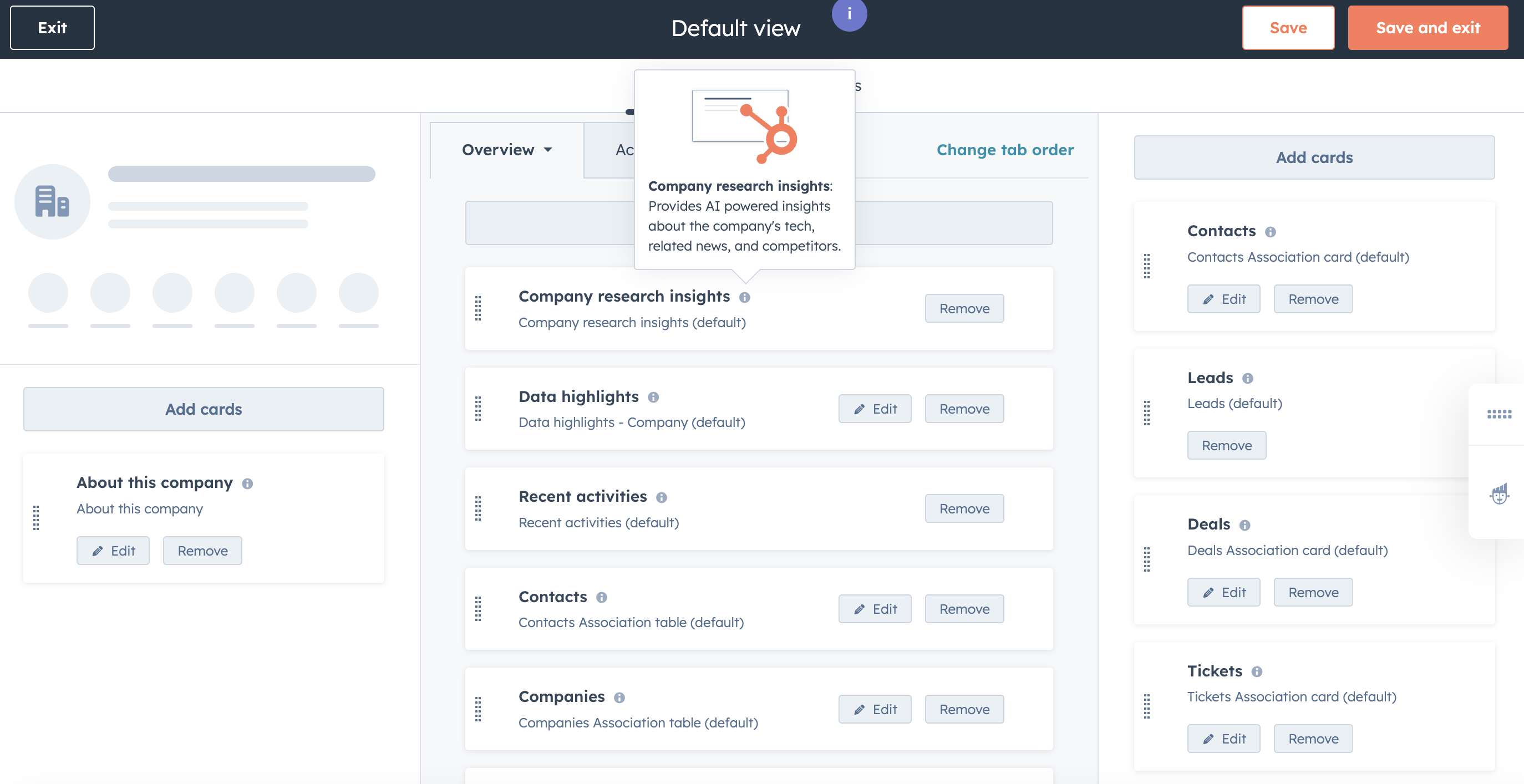
How does it work?
- Add the Company Research Insights card to your Company record page
- Go into Settings > Data Management > Objects > Companies
- Click Record Customization > Select a view
- Click Add Cards > Standard Cards
- Select the Company research Insights card
- Save and exit
- Navigate to the Company Research Insights card on your company record page
- Explore the 3 prompts:
- Retrieve Company News
- Find Competitors
- List tech this company uses
4. CRM Development Tools to build UI Extensions with REACT as Frontend
What is it?
Developers who have access to Sales or Service Hub Enterprise can now leverage CRM development tools to create UI extensions (custom cards) using a new technology stack with REACT as the front end. These extensions can be showcased on either the middle column tab or the sidebar of the record page.
How does it work?
The UI extensions use React as the front end and continue to use server-less functions as the back end, making them a full-stack solution. They are conveniently hosted on HubSpot, eliminating the need for developers to search for a hosting platform. By using React on the front end, developers can tap into their existing skills and take advantage of the active front-end development ecosystem to master the tools.
UI extensions are also backed by a complete development process for building and deploying, along with a seamless full-stack local development experience. This seamless workflow is facilitated by the CRM development tools currently in public beta, accessible through a centralised homepage and navigation.
Source: HubSpot
Who gets it? - Available in BETA to Sales Enterprise and Service Enterprise. To access CRM Development tools, Super Admin access is required.
5. Figma Design Kit for UI Components

What is it?


Why does it matter?
- Users will have the opportunity to plan the design for custom cards
- Enhance communication of UIE possibilities with stakeholders
- Access all current components, variants, and visual states in the Figma tool
- Effortlessly duplicate components from HubSpot's Figma library for editing
- Clearly identify customisable aspects of the UI components.
How does it work?
6. Sales Workspace
What is it?

Why does it matter?
How does it work?
- Guided Actions in the updated Sales Workspace diligently follow buyer interactions, oversee lead and deal information throughout HubSpot, and provide sales representatives with a strategic list of prioritised tasks to enhance pipeline development and deal closures.
 Source: HubSpot
Source: HubSpot- Deals provide sales representatives with an efficient method to handle their active opportunities, prepare for meetings, and follow up in a focused manner.
 Source: HubSpot
Source: HubSpot- Selling Queues provide sales professionals with an enhanced execution experience, allowing them to swiftly gain insight into their leads or deals, take decisive actions, and advance relationships seamlessly.

7. Meeting Assistant
What is it?
 Source: HubSpot
Source: HubSpot Source: HubSpot
Source: HubSpot Source: HubSpot
Source: HubSpot Source: HubSpot
Source: HubSpot Source: HubSpot
Source: HubSpotWhy does it matter?
How does it work?
- Navigate to the Prospecting Workspace > Schedule tab.
- Click on an upcoming meeting to prepare for it.
- Click on a past meeting to log meeting outcomes and begin follow-up activities.
8. Allbound Timeline Card on Record Pages
What is it?
 Source: HubSpot
Source: HubSpot Source: HubSpot
Source: HubSpotWhy does it matter?
How does it work?
 Source: HubSpot
Source: HubSpot- Filters:
- All time: select a date range, e.g. this week, this month, custom date range
- All activities: select which activities to display
- Activity assigned to: select the HubSpot user involved in the activity
- HubSpot Team: select HubSpot team involved in the activity
- Clear all: clears selected filters
- Date navigation: Use arrow buttons, horizontal scrolling, or "Today" button to navigate the calendar
- Full content panel: click on an activity to see the content of the activity
- Hover: if there are multiple activities on a day, you can hover to see what activities are included
9. Build App Cards (UI extensions) for Help Desk Ticket Sidebar
What is it?
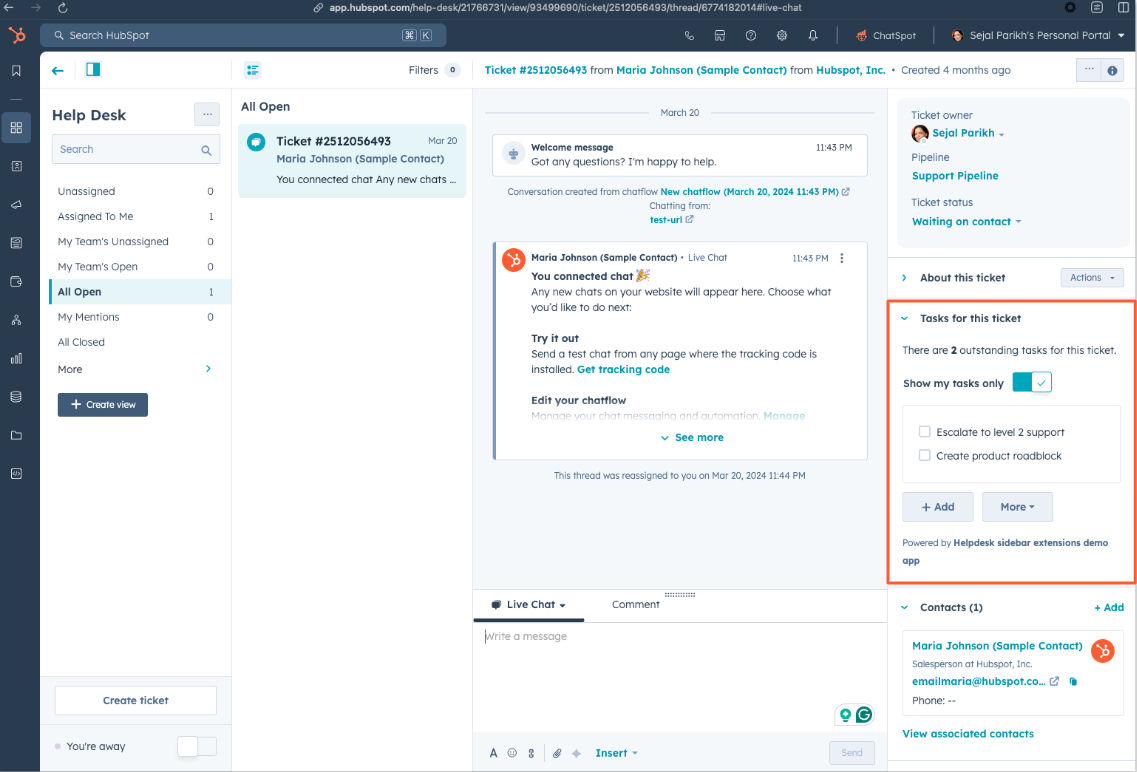 Source: HubSpot
Source: HubSpot
How does it work?
What is it?
How does it work?
Users can easily design forms with a single step, adjust the number of steps as required, and effortlessly rearrange fields and content between steps.

How to Opt your HubSpot account into a BETA feature?






.png)