Transforming Data into Insights Like Never Before
If you're a frequent HubSpot user or just a casual CRM enthusiast, you may have heard the age-old debate - "HubSpot vs Salesforce" - and the claim that HubSpot isn't a fully-fledged CRM tool. For those who believed this, it's time for a wake-up call! HubSpot has long been a powerful CRM, and it's just about to get even better.
HubSpot Tools: The Advanced Formula Builder for Calculated Properties is now HERE! 🎉
We are thrilled about the new update, which will be a game-changer for businesses. The update will enable businesses to customize their CRM to meet their unique requirements and turn data into valuable insights that can be acted upon. Let's take a closer look.
Unveiling the Advanced Formula Builder for Calculated Properties
The Advanced Formula Builder for Calculated Properties allows users to create custom number formulas and calculations that are unique to their business operations. Whether you want to measure the effectiveness of your marketing campaigns, track customer behaviour, or analyse sales data, this feature is a real game-changer.
It not only enables a deeper understanding of your business metrics but also facilitates better decision-making. And the best part? It's user-friendly, making it easy for both beginners and experienced users to transform raw data into actionable insights.
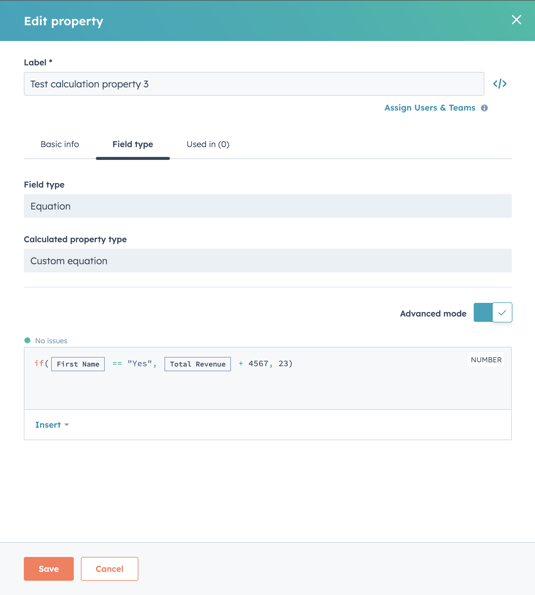
Source: HubSpot
Navigating the Advanced Formula Builder:
The application of this feature is quite straightforward. Here are the steps:- In your HubSpot account and navigate to Settings > Properties.
- From the 'Select an object' dropdown menu, choose the object you need.
- Click on 'Create Property'.
- Within the property creation flow, choose 'Calculation' as the Field Type and hit the 'Build Calculation' button.
- From the Calculated Property Type dropdown, select 'Custom Calculation'. After this, toggle on 'Advanced Mode' to build your unique number formula.
- Input your required formula into the formula editor and click the 'Create' button to finalize your property.
Crafting Custom Equations: The Syntax Unraveled
With Advanced Mode, you can craft custom equations using literal data, other properties, operators, and functions. Here's a quick breakdown:
Literal Syntax: Literals, or constant values, are a crucial part of the custom equation. These values remain unchanged each time your equation runs. You can format literals as:
-
String literals: Enclose your text with quotation marks (e.g., "CatMedia" or 'CatMedia'). They represent words, sentences, or any text you need in your equation.
-
Number literals: Use numbers directly without quotation marks. You can use any real numbers, including those with decimal points (e.g., 123, 0.98).
-
Boolean literals: Use 'true' or 'false' directly to represent boolean constants in your equations.
Property Syntax: Properties are a dynamic part of your custom equations, and their values can change with each record. When you insert properties into the editor, HubSpot automatically formats and validates them as part of the equation.
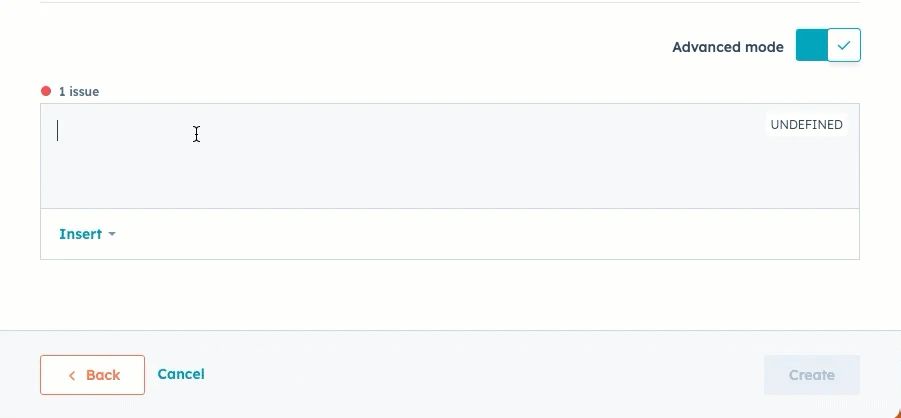
Source: HubSpot
To manually input a property, it should be formatted as [properties.{propertyInternalName}]. For example, if you have a property called "Health score" with an internal value of "Health_score", you'd type it into the editor as [properties.Health_score].
Operators: Operators allow you to perform different operations like addition, subtraction, multiplication, division, comparison, and logical operations. They are evaluated following the PEMDAS order of operations (Parentheses, Exponents, Multiplication and Division, Addition and Subtraction).
For instance, you can add two properties together, subtract one property from another, multiply a property by a constant value, or compare two properties to each other.
Functions: Functions offer more complex operations, like calculating averages, totals, min/max values, and more. You can use functions to manipulate your data further and extract specific insights. For example, if you want to calculate the average of a series of numbers, you could use the 'average' function in your equation.
This fantastic update is available for HubSpot users with Pro or higher-level accounts. The introduction of the Advanced Formula Builder for Calculated Properties is a resounding confirmation that the HubSpot CRM Platform is, without a doubt, a robust and flexible CRM solution. It's another milestone in HubSpot's journey to provide user-friendly and highly customisable features for businesses of all sizes.
This update promises a future where businesses can tailor their CRM to their specific needs, ushering in a new era of data-driven decision-making. Embrace the power of HubSpot's Advanced Formula Builder for Calculated Properties and revolutionize your CRM experience!


.png)